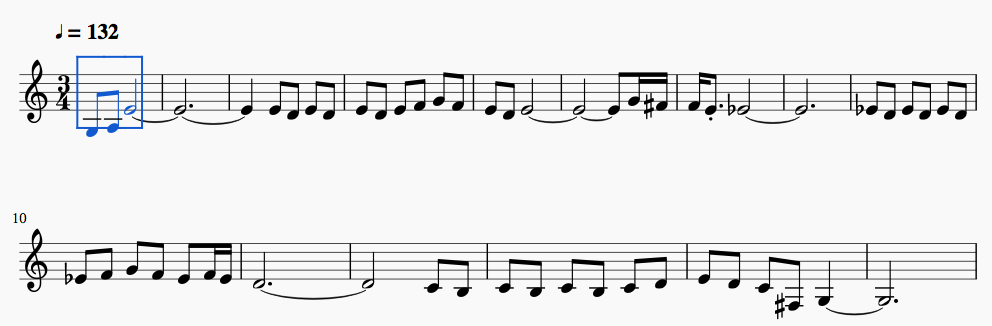And now for something completely different. Today I finally figured out how to create a musical score on my OS X laptop, through my midi keyboard. So I’m trying to learn the pretty Ballad du Paris on a piano accordion, and couldn’t find sheet music for it anywhere on the Interweb. Of course, it’s reasonably straightforward to figure out from ear but so much better to have the music written down. Sadly I’ve had a devil of a time getting automated sheet music on my OS X. A friend has used Forte successfully but it comes only in a Windows exe format (dagnabit!). Many failed attempts. FINALLY resolved it today. So here is the solution (As of 2017):
1. Setup: Connect your electronic keyboard via a USB midi cable to your laptop. This is what it looks like.
The cable is a type “B” USB cable, which is what my Yamaha needs.
Here is the port in the back of the keyboard:
2. Record music: In GarageBand, create a new Software Instrument track. Hit Record, and record your music. This is what the screen looks like when you’re done.
Double clicking on the track above shows the detail in the panel below.
3. Save as .aif in Garageband: Garageband doesn’t directly export midi (don’t ask me why, it just stifles creativity). For this you need to save your track as a “Loop” in its “Loop Library”. File > Add Region to Loop Library. Give your track a reasonable name. I called mine “tester”.
You can now see it if you go to “View” > “Show Apple Loops”.
4. Convert .aif to .mid: For this you will need Lars Kobbes’ GB2MIDI droplet (download here). GarageBand has saved your .aif file here: ~/Library/Audio/Apple Loops/User Loops/Single Files. You can save a shortcut to this directory on your desktop. Double-click GB2MIDI and select your newly saved tester.aif file. tester.mid should appear in the same directory.
5. Convert to musical score! I’m currently trying MuseScore, which has notation software and a great library of user-uploaded scores. Some nice tango music there. So, open up MuseScore and load your midi file. And voilà!